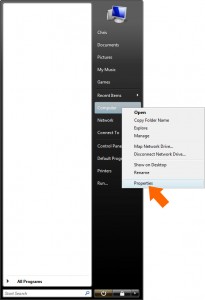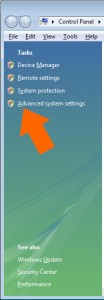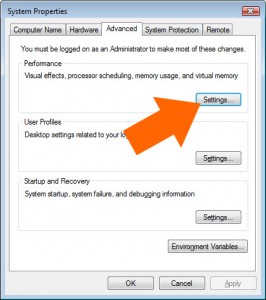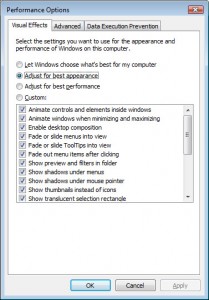How to speed up Vista instantly
If you’re using Vista, you may have noticed how heavy it is in hardware-resource terms.
If you’d like a faster computer and are prepared to compromise on the aesthetics, here is a very simple and quick way to get things moving more quickly. This method will also give you the reassurance of knowing that you can undo any changes you make by following the same instructions:
- Click on the windows button at the bottom left of the screen
- Right-click on ‘Computer’ in the right-hand column on the start menu
- Select ‘properties’ from the new pop-up menu
- From the new ‘system’ window select ‘advanced system settings’ from the left-hand column
- From the new system properties window select the third tab labelled ‘Advanced’
- Select the ‘settings’ button under ‘performance’
- From the new window, under the ‘visual effects’ tab, you now have the options to:
- ‘Let Windows choose what is best for my computer
- ‘Adjust for best appearance’
- ‘Adjust for best performance’
- Or select the options individually yourself (‘Custom’)
Select the ‘Adjust for best performance’ then click OK. This may take a few moments while your computer applies the new settings. To revert to the original or default settings, follow the same instructions above but choose option ‘b’ in step 7