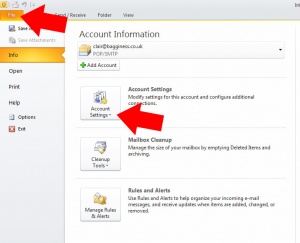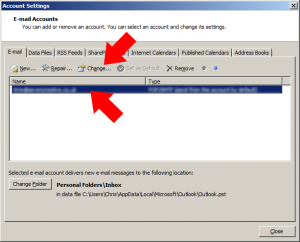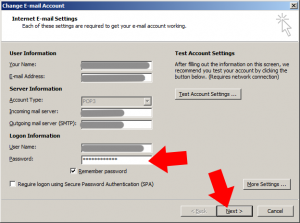It is very simple to update your email collection (POP3) password in Outlook 2010 by following the steps below:
- Open Outlook
- Click on the ‘File’ option at the top of the page
- you’ll now have an option for ‘account settings’ – click here
- click on the account you’d like to change then select ‘change’
- from the ‘account settings page, type in your new password in the ‘password’ box
- click ‘next’
- click ‘finish’