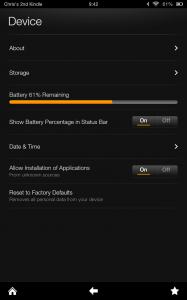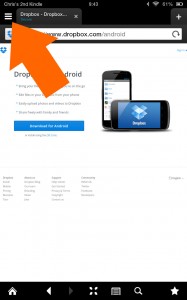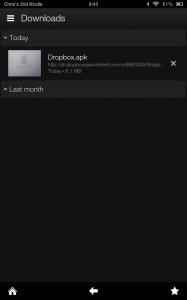It’s actually not that difficult to install Dropbox on your Kindle Fire HD – here’s how we do it:
- First of all, to install Dropbox on your Kindle Fire HD, you need to Make sure that you allow the installation of apps from ‘unknown sources.’ What this actually means is do you want to install apps on your Kindle that are not downloaded from the Amazon Appstore.
- Next you need to get a copy of the Dropbox installer onto your Kindle Fire HD. Either do a Google search for ‘Dropbox Android’ or go to ‘https://www.dropbox.com/android’ and click the download link.
- Once Dropbox has finished downloading onto your Kindle Fire HD, open your downloads folder. To do this, open the Kindle web browser and select the Silk settings by clicking the little ‘three horizontal lines’ icon to the left of the internet tabs at the top.
- Now you should be able to see the Dropbox ‘.apk’ file within your Kindle Fire HD downloads folder. Click on the file and install it. Dropbox will now be available as a native app on your Kindle.