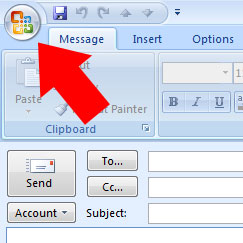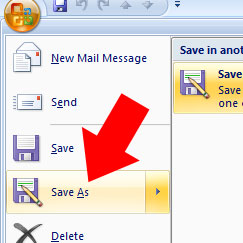Are the occasionals emails not going through to the recipient? Here is a list the most common causes:
- Are your emails simply ending up int he the recipients spam folder? Sounds obvious but this is the final main cause of emails not going through that make up the ‘big 3’. Check there first – it’s the fastest and one of the most common reasons your email isn’t being received
- The ’email address miss-pelt’ accounts for a good proportion of email delivery problems, in my experience. Check you have spelt the bit after the ‘@’ correctly first by copying the domain and pasting it into your browser address bar. If it doesn’t resolve to a website, it’s probably because of that.
- Carefully check the first part of the address is right (usually the recipient name). Some email accounts aren’t set up to catch misspelled email addresses so a simple extra ‘.’ In the name might mean the difference between being received or rejected
- Following on from the previous points; is the domain extension right? Have you sent the email to ‘.co.uk’ when it should have gone to ‘.com’ instead?
- One of the other main reasons emails don’t go through is due to either the domain or the sender’s IP being blocked by the recipients spam filter. If you got an ‘undelivererable’ report back when you tried to send your email, read it carefully as there’s normally a link there to ‘unblock’ your IP address
- Did you send an attachment? Big attachments will cause many emails to be rejected. Many email addresses won’t accept attachments over 10MB. Try sending without the attachment
- Check with your internet connection supplier. Some draconian setups from certain providers, who will remain nameless, put very heavy restrictions on sending email through their lines. On occasion, sending too many email triggers restrictions and in other instances, recipient’s domain names have had to be defined with them in advance
- Firewalls and spam filters aren’t always particularly fond of emails that contain links, images and attachments (particularly executable attachments). Even emails that are too short sometimes trigger spam filters. Try writing a plain text email with no attachments to see if this is the cause
- If you’re using a mail server, such as Exchange, there is a chance that it is incorrectly configured. This has been the cause of several of our customer’s problems in the past.
If all of the steps above don’t work, try the following
- Call the recipient and ask them to email you. Replying to their email means you take human error out of the equation
- Email them from a different email account on a different server, e.g. Hotmail, Gmail or Yahoo Mail. This takes any potential SMPT error out of the equation
Still not working? Then it’s probably due to your emails being blocked or bounced by the recipients Spam filter. Contact their IT support and ask them to add your domain to their ‘safe senders’ or ‘white’ list