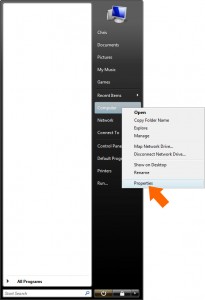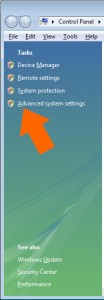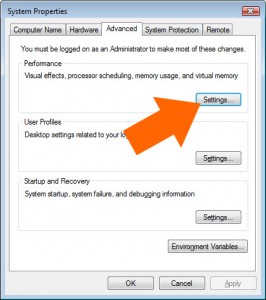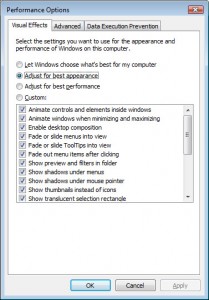![]() Toshiba laptop built-in webcam problems
Toshiba laptop built-in webcam problems
Problem: Toshiba laptop Camera Assistant Software on Vista (or similar) is no longer working. When you try to run the application you get an error along the lines of:
‘Access violation at address … in module ‘CEC_MAIN.exe’. Read of address …’
‘Cannot open file C:\Program Files\Camera Assistant Software for Toshiba\NewSkin1\active.bmp’
This is a problem that only applies to a small amount of people but it’s one that is also difficult to fix as most of the information you’ll find from a Google search is confusing.
As always, make sure that you have backed your computer up etc. before attempting any of the solutions listed here. If you’re unsure about your abilities, please get an expert to do it for you. Also, I can’t guarantee that anything here will work as it uses third party software.
- Re-install the webcam drivers: Open ‘Control Panel’ and go to ‘System’ then ‘Device Manager’.
- Under ‘Imaging devices’, right-click ‘Chicony USB 2.0 Camera’ and select ‘Update driver software’.
- Select ‘Browse my computer for driver software’ then ‘let em pick from a list of device drivers installed on my computer’.
- Select ‘USB video device’ then click next.
This will re-install the drivers on your computer.
If this doesn’t work, try re-installing the Chicony Camera Assistant software:
- Download the Camera Assistant Software from the Toshiba website: https://bds.tjpntuw.updates.toshiba.com/Downloads/Production/tjpntuw/2009/10/03/035225_20.24.43.TC40054600D.exe
- Install the software and then you may need to reboot (don’t forget to bookmark this page first if you need to 🙂
Everything should be working again now 🙂