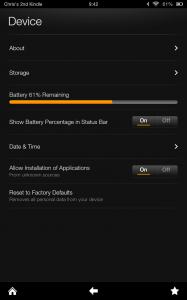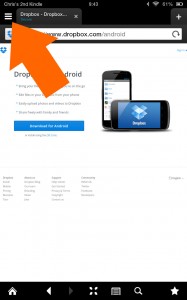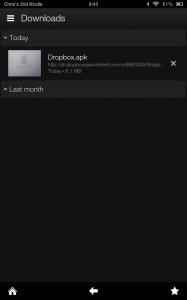Funny things, oil filters. Without them, your car wouldn’t work, planes wouldn’t fly, and industry would grind to a halt.. and I bet the majority of people have never given them a second thought!
Oil filters are designed to remove contaminants from oil – engine oil, transmission oil, lubricating oil, or hydraulic oil – and are used within many types of hydraulic machinery, naval vessels, internal combustion engines, and aircraft.
Early internal combustion engines didn’t use oil filters which, coupled with the low quality of the oil, meant that many oil changes were required. These days, however, better quality oils combined with widespread oil filter usage means that oil changes can be kept to a minimum.
Many different types of oil filter exist such as, mechanical – where the oil passes through a material such as cotton or pleated filter paper which traps the contaminants within the oil, cartridge oil filters – where a permanent housing with a replacable element is mounted directly on the engine, magnetic filters – use magnets or electromagnets to capture magnetic particls within the oil, sedimentary – which uses gravity to separate the contaminents from the oil, centrifugal – uses a rotary sedimentation device rather than gravity to separate the contaminents form the oil, or High Efficiency that use a kind of osmosis to clean the oil.
An example of an oil filter used within industry is the 3nine Blue Line oil mist separators designed to be mounted directly on enclosed machine tools (https://www.3nine.com/products/blue-line/lina-500/). Using a centrifugal approach to separating oil from contaminants (in this instance; air), this oil filter claims greater efficiency than other technologies such as cyclone, rotary, filtered units, or electrostatic filtration.